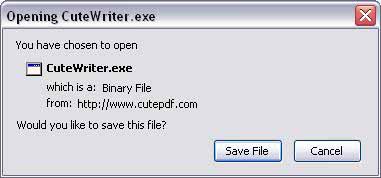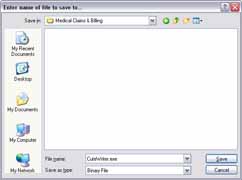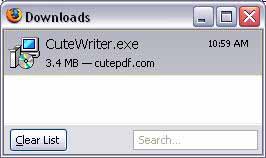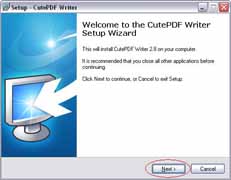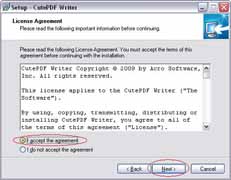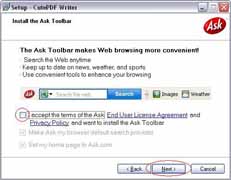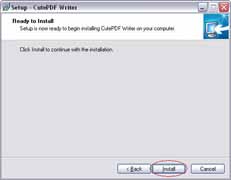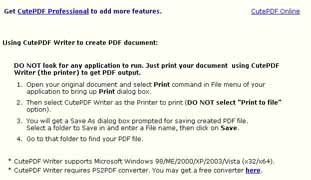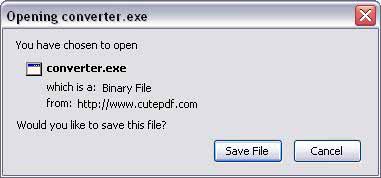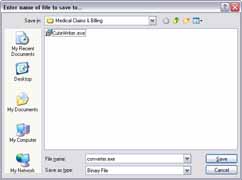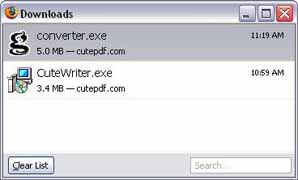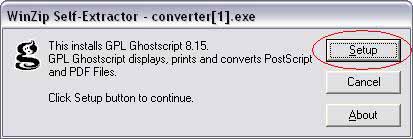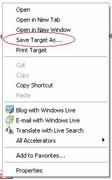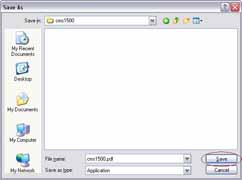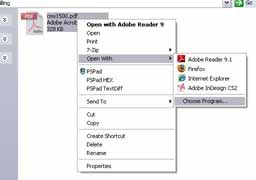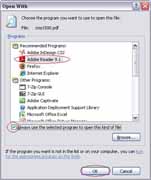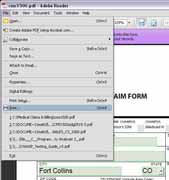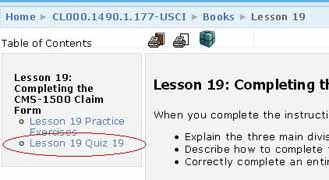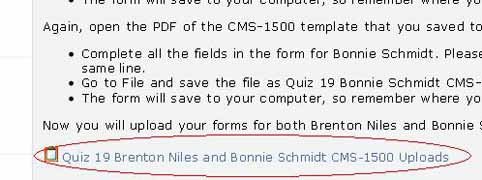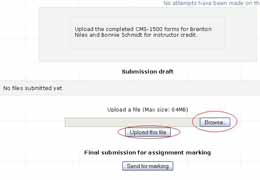How to fill out the CMS-1500 form electronically
We highly recommend you print these instructions unless you're comfortable with switching between
windows. Please click an image to enlarge it.
Install the software
- Please click the following link to download CutePDF Writer: http://www.cutepdf.com/download/CuteWriter.exe
- When asked to save the file, click Save File.
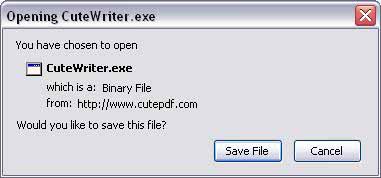
- Specify where to save the file. We recommend saving it to your desktop. If you were not asked where
to save it, Firefox probably saved it directly to your desktop automatically.
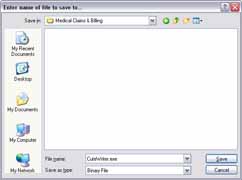
- In the Downloads box, double-click the CuteWriter.exe file to run the installer.
If the Downloads box is empty or invisible, you can minimize all open windows and double-click the
file on your desktop.
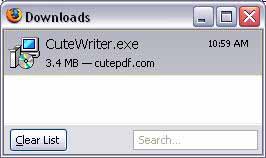
- When the setup screen appears, click Next.
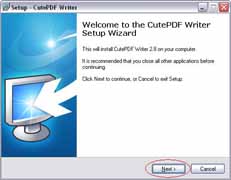
- The License Agreement will appear. It's fairly short and should only take a few moments to
read. If you agree, click the I accept the agreement option and click Next.
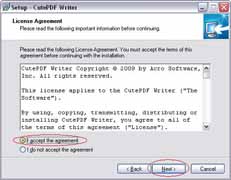
- If asked to install the Ask Toolbar, we recommend you UNCHECK the box next to I accept the
terms. Doing this will prevent the Ask Toolbar from being installed. The toolbar is NOT
necessary for what we need to do. Click Next to continue.
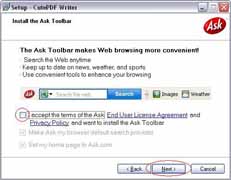
- Click the Install button to begin the installation.
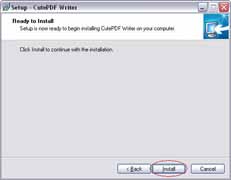
- The application usually takes just a few seconds to install.

- When it's done installing, the window will close. It will also open a new browser window that
briefly explains how to use CutePDF Writer and how to uninstall it. You can close this browser
window since everything is explained below.
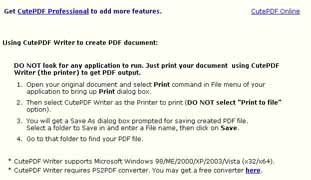
- Please click the following link to download Ghostscript Converter: http://www.cutepdf.com/download/converter.exe
- When asked to save the file, click Save File.
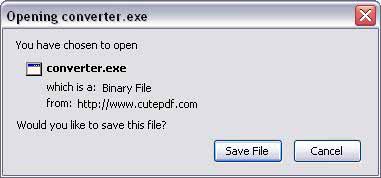
- Specify where to save the file. We recommend saving it to your desktop. If you were not asked where
to save it, Firefox probably saved it directly to your desktop automatically. This file is five times
larger than CutePDF Writer, so it will take much longer to download.
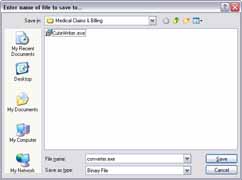
- In the Downloads box, double-click the converter.exe file to run the installer.
If the Downloads box is empty or invisible, you can minimize all open windows and double-click the
file on your desktop.
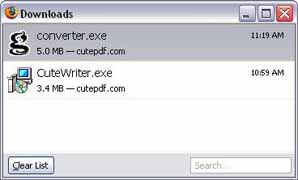
- Click the Setup button to begin the installation.
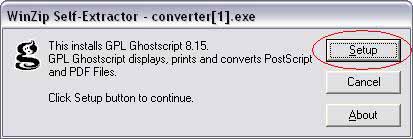
- A black box will appear telling you the software is being installed. Once it closes itself,
all the required software is now installed. Now you're ready to fill out the CMS-1500 form!

Obtain the CMS-1500 form
- Save the form by clicking the following link with your right mouse button and choosing Save Target As or Save Link As: http://resources.uscareerinstitute.edu/courses/usci/1490/cms1500.pdf
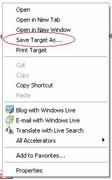
- You'll be asked where to save the file. You can store this file anywhere on your computer
as long as you remember where it is. If you don't know where you should put it, you can just
save it to your desktop by clicking the Desktop image on the left. Then click the
Save button.
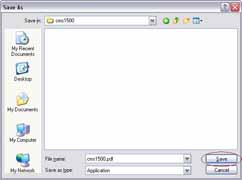
Complete the form
- Close or minimize any open windows. Navigate to the folder that contains the file you just
saved.

- Double-click the file to open it. It should open with Adobe Reader. If not, right-click
the file, click Open With > Choose Program, and left-click once on Adobe Reader
(you may need to scroll down the list to find it). Put a checkmark in the box that says "Always
use the selected program to open this kind of file" and click OK.
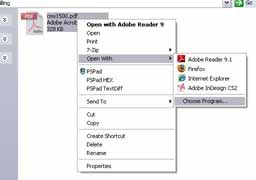
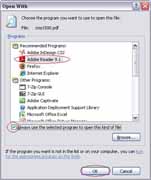
- Fill out the form using the information provided in your course material.

- When you're ready to save the file, click File > Print.
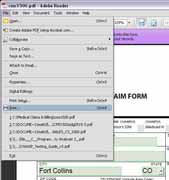
- In the top left part of the window is the name of your printer. Click inside the box (or click
the arrow) and choose CutePDF Writer from the list.

- No other settings need to be changed. Please ensure the "Print to file" box is NOT checked.
- Click the OK button on the bottom right.
- You'll be asked to give it a filename. Example: Quiz 19 Brenton Niles CMS-1500.pdf.
You should save it to the same folder you saved the template to earlier. You may alternatively
save it to your desktop.

- Click the Save button. The file is now saved and ready to be uploaded.
Upload the completed form to be graded
- In your web browser, return to the quiz. This can be done by going to
http://online.uscareerinstitute.edu
and clicking your course's name. Then go to the quiz.

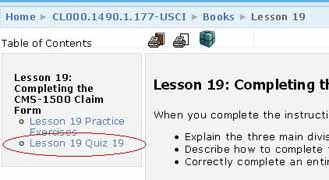
- At the bottom of the page, click the link "Quiz 19 Brenton Niles and Bonnie Schmidt CMS-1500
Uploads." (In some courses, Brenton and Bonnie have separate upload forms.)
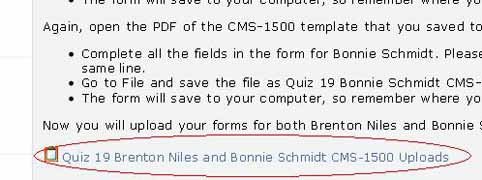
- Click the Browse button.
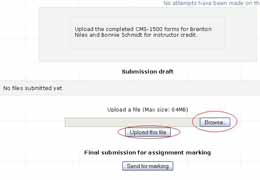
- Find the PDF file you just saved and click the Open button.
- Click the Upload this file button.
- Repeat these steps for any other required forms.
- Click the Send for marking button to submit the forms for grading. You're all done!